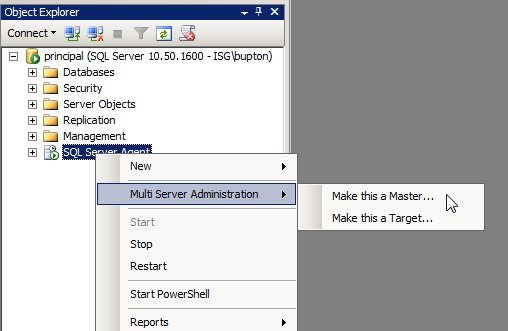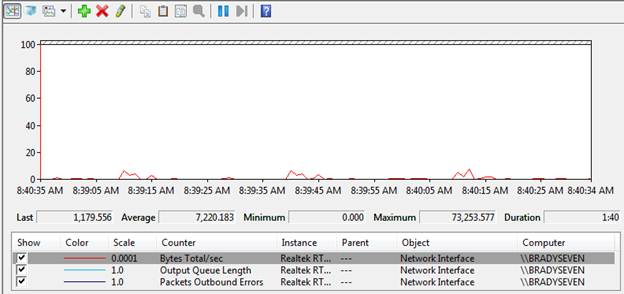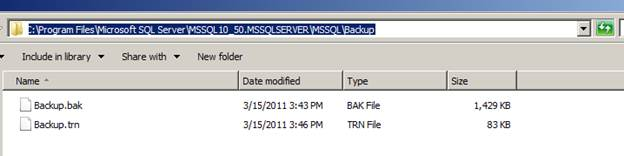I seem to notice a lot of people do not use or even know about Multi Server Administration for their SQL Server Agent Jobs and Maintenance Plans. Multi Server Administration can be really useful when you need to create and run the same jobs or maintenance plans across numerous SQL Server instances. Let’s walk through setting up Multi Server Administration for SQL Server.
Here’s a basic look at how to setup Multi Server Administration. My environment has two separate VM’s running in VM Workstation with Windows 2008 R2 Datacenter Edition and SQL Server 2008 R2 Enterprise named Principal and Mirror.
First thing I’m going to do is register both servers in SQL Server Management Studio (SSMS). If you do not see the Registered Servers tab in SSMS navigate to ‘View’ | ‘Registered Servers’ or press ‘Ctrl + Alt + G’.
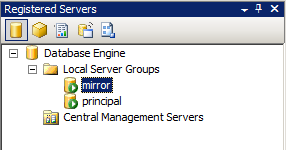 Once both servers are registered I can start configuring Multi Server Administration. To do this right click on ‘SQL Server Agent’ on your master server and choose ‘Multi Server Administration’ | ‘Make this a Master…’ to begin the process.
Once both servers are registered I can start configuring Multi Server Administration. To do this right click on ‘SQL Server Agent’ on your master server and choose ‘Multi Server Administration’ | ‘Make this a Master…’ to begin the process.
Click Next on the Welcome for the Master Server Wizard.
The next screen is where we can configure an operator. Just like when we create an operator for local jobs, we can create one for our Multi Server jobs. You can also leave this section blank if you prefer not to have an operator although I would not recommended this practice. Once completed, press the ‘Next’ button to continue.