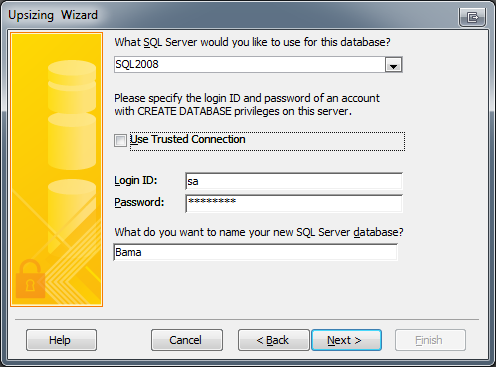Microsoft has made importing data from Access much easier using Access 2007 or above than previous versions. Running SSIS packages or using the Import/Export wizard seemed time consuming and often would error out requiring more troubleshooting than it’s worth. I’m using an Access database with two tables named Customers and Orders for this post:
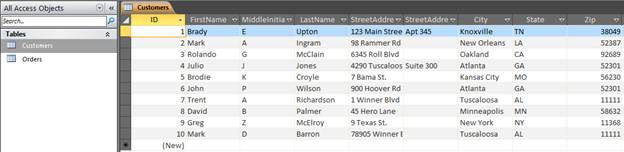 First, make sure all tables are closed within in our Access database or we’ll get an error:
First, make sure all tables are closed within in our Access database or we’ll get an error:
 Once all tables are closed navigate to Database Tools | SQL Server as shown below:
Once all tables are closed navigate to Database Tools | SQL Server as shown below:
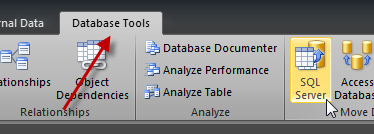 After clicking SQL Server an Upsizing Wizard dialog box should appear. Since I don’t have a database created I will click “Create New Database” option as shown below.
After clicking SQL Server an Upsizing Wizard dialog box should appear. Since I don’t have a database created I will click “Create New Database” option as shown below.
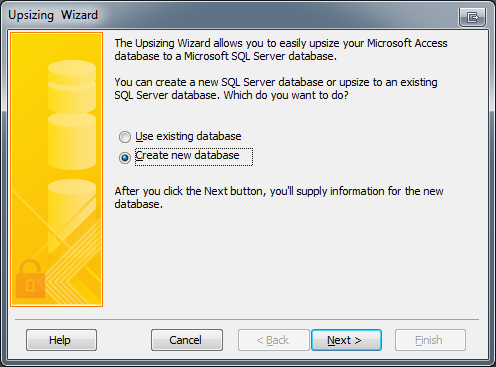 If there was already a database in place clicking “Use existing database” will bring up a few screens to setup a data source to a preexisting database. After clicking next, we need to enter some information to connect to our SQL Server and create our database. When specifying the Login ID make sure this user has CREATE DATABASE permissions on the server. For this example I will use SQL2008 for my server and create a database called Bama:
If there was already a database in place clicking “Use existing database” will bring up a few screens to setup a data source to a preexisting database. After clicking next, we need to enter some information to connect to our SQL Server and create our database. When specifying the Login ID make sure this user has CREATE DATABASE permissions on the server. For this example I will use SQL2008 for my server and create a database called Bama: